Configuring Your Windows RTX64 Virtual Ethernet Adapter
To configure the IP Address and Subnet mask:
NOTE: The connection for Internet Protocol Version 4 (TCP/IPv4) must be checked for the Virtual Network to function. Internet Protocol Version 6 (TCP/IPv6) is not supported and can be unchecked.
- Open the Internet Protocol Version 4 (TCP/IPv4) Properties:
- Windows 10 and Windows 8.1: Control Panel > Network and Internet > View Network Status and Tasks > Connection: Ethernet > Properties > Internet Protocol Version 4 (TCP/IPv4) > Properties > Use the following IP address
- Windows 7: Start > Control Panel > Network and Internet > View Network Status and Tasks > Local Area Connection N (Windows Virtual RTX64 Ethernet) > Properties > Internet Protocol Version 4 (TCP/IPv4) > Properties > Use the following IP address
- Set the IP Address to the IP address that you wish to use.
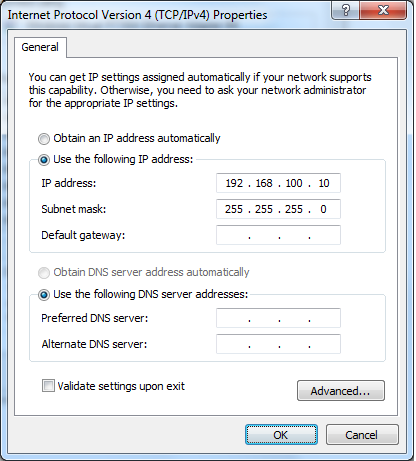
IMPORTANT! The Subnet mask you specify in Windows must match the Subnet mask specified in the RTX64 Control Panel. By default, the RtVirtualNic interface sets the Subnet mask to 255.255.255.0
IMPORTANT! The Default gateway and DNS fields must be empty.
- Click OK.
To configure Windows Virtual RTX64 Ethernet Adapter properties:
The Windows Virtual RTX64 Ethernet Adapter Network Address is set to Not Present by default. It uses a default address of 02:50:F2:XX:XX:XX, where the last three octets are randomly generated using a count of the interval timer interrupts. You can follow these steps to set a specific address through the Windows Device Manager. This is optional.
IMPORTANT! The RTX64 Subsystem must be stopped before you make changes to any property of the Windows Virtual RTX64 Network.
- Open Windows Device Manager (Optional):
- Windows 10 and Windows 8.1: Control Panel > Hardware and Sound > Device Manager
- Windows 7: Start > Control Panel > Hardware and Sound > Device Manager
- Expand the Network adapters branch.
- Right-click on Windows Virtual RTX64 Ethernet Adapter and select Properties. The Properties dialog appears.
- Optionally, in the Advanced tab, configure the Network Address. The Network Address (i.e. MAC address) is the address of the Windows Virtual RTX64 Ethernet Adapter. This version does not support multiple Network Interfaces, so this address is not required and set to Not Present by default. Click the radio button next to the text field and enter a 12-digit address.
Example: 0123456789AB
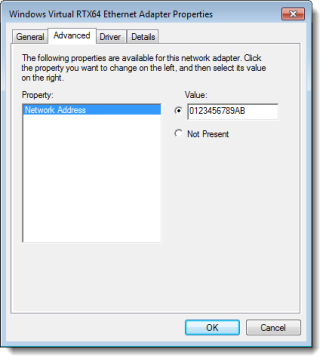
NOTE: You can specify any address, provided that it conforms to the proper format and is unique on your particular system.
If Not Present is selected, a default value is used. You can check this value by entering ipconfig /all in a Command Line.
- Click OK.
